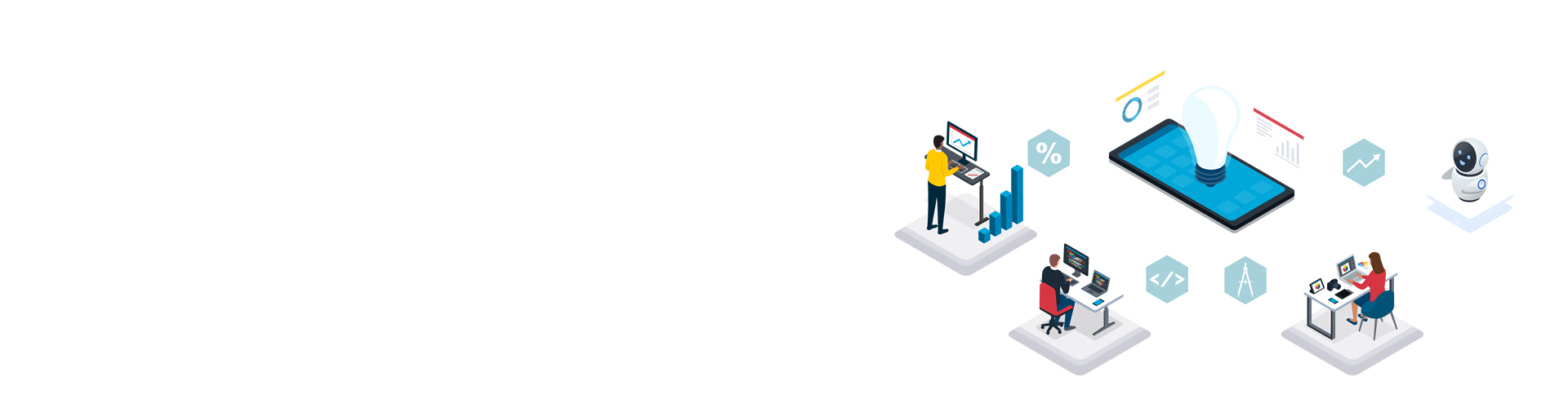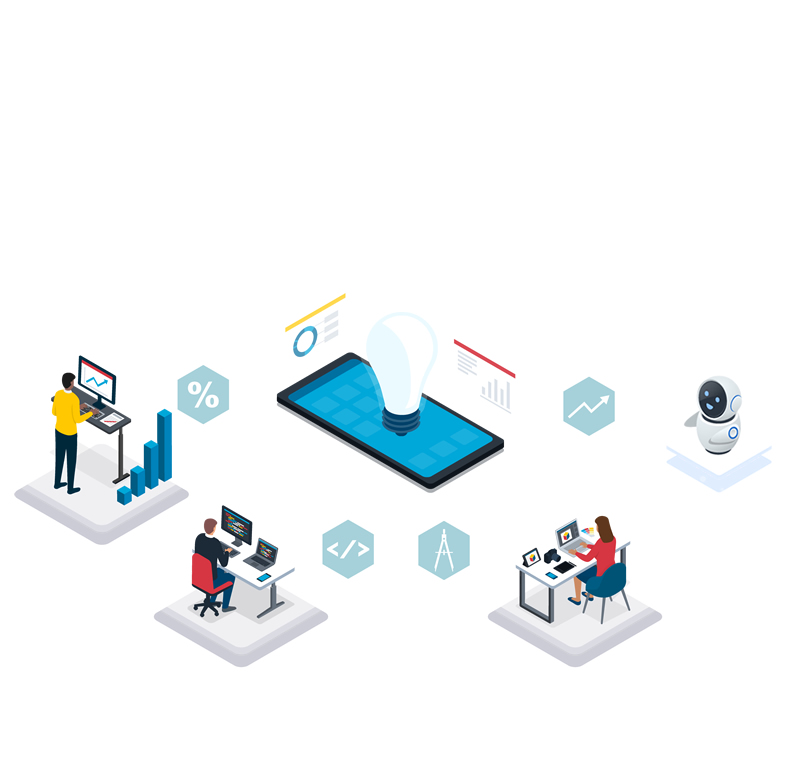To install the software used for PDF analysis, you need to build a Python environment. Windows and macOS do it differently. Since the standard installation method is described, beginners should refer to it.
- Building a Windows version Python system (Windows10)
- Since Windows 10 does not originally have a Python environment, anaconda Just install and build a Python environment.However, Installation Guide As you can see, anaconda cannot be installed in folders containing Japanese characters.If your Windows account name is in Japanese, the default installation folder will also be in Japanese, so you will need to create another folder. command line environment setting.
- Building a macOS version Python system (late High Sierra)
-
Since macOS has a Python environment as standard, we will build an environment that can be used by switching between the system Python and the Python installed by anaconda.It is recommended to install anaconda using pyenv.pyenv uses Homebrew to Install.
Open a terminal and type the following command.
/bin/bash -c "$(curl -fsSL https://raw.githubusercontent.com/Homebrew/install/HEAD/install.sh)"Install anaconda using pyenv from here
brew install pyenvAgain, unless you exit the command line once, Python installed with anaconda will not be recognized, so exit the terminal and restart it.
After modifying .zshrc to pass the path to pyenv, exit the command line once (exit and restart).
pyenv install -l (a lot of things that can be installed come out)
pyenv install -l | grep anaconda (pick the latest version of anaconda)
pyenv install anaconda3-2022.05
pyenv global anaconda3-2022.05
- Check Python installed with Anaconda
-
Use Anaconda prompt for Windows or Terminal.app for macOS enter.
pythonIt is successful if the following message is displayed.
Python 3.7.10 (default, Feb 26 2021, 10:16:00)Next is the installation of PDFgetX3.
[Clang 10.0.0 ] :: Anaconda, Inc. on darwin
Type "help", "copyright", "credits" or "license" for more information.
>>>